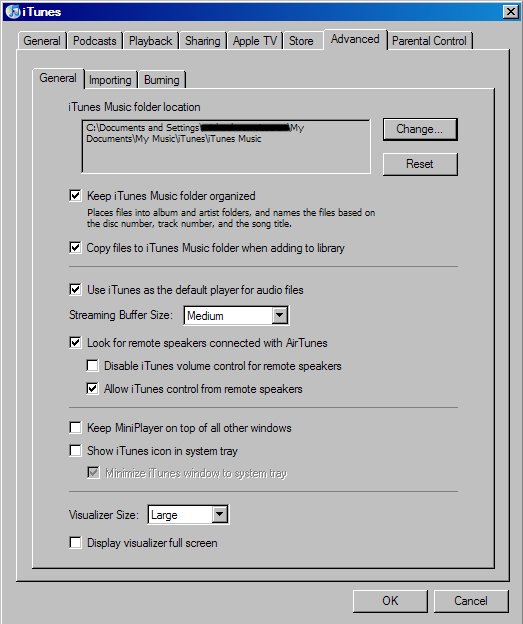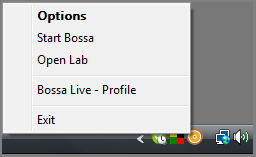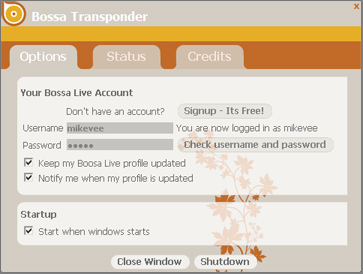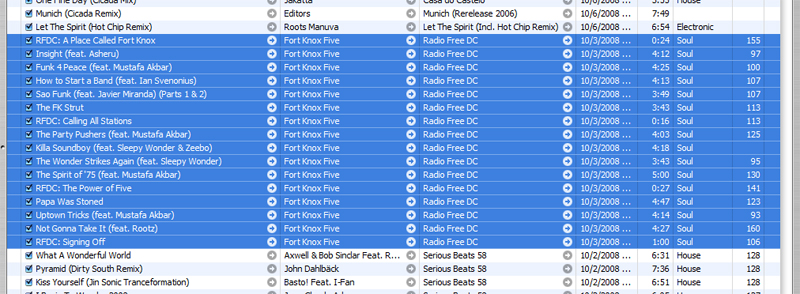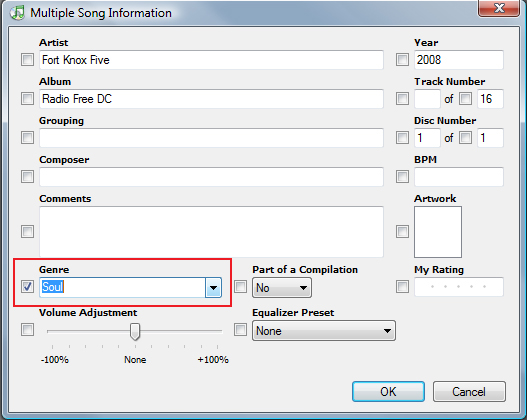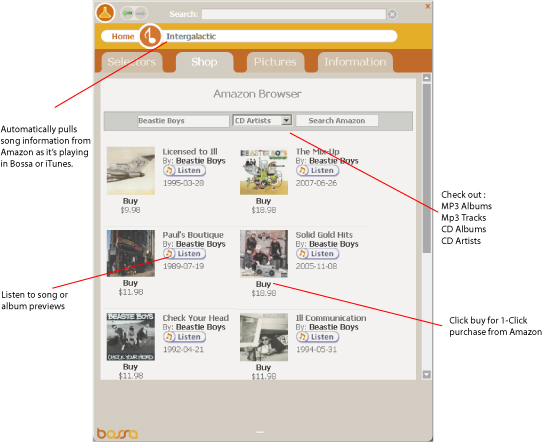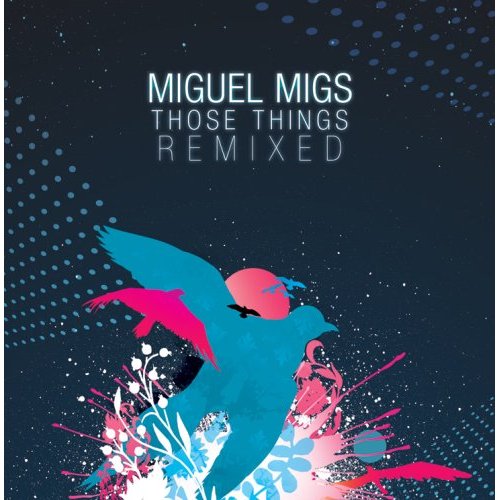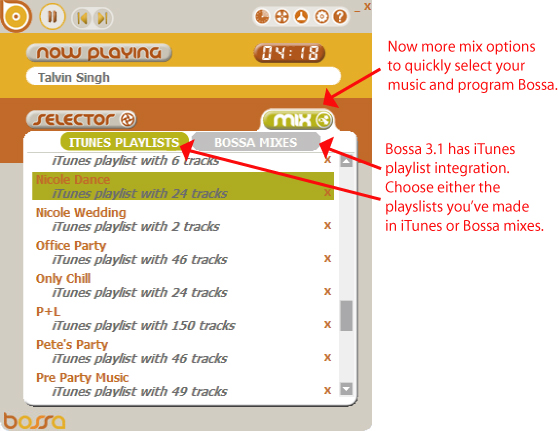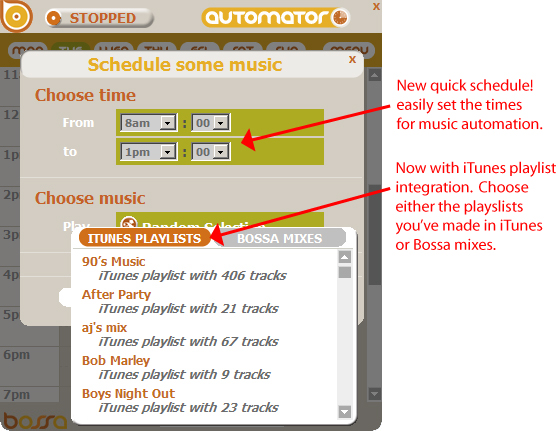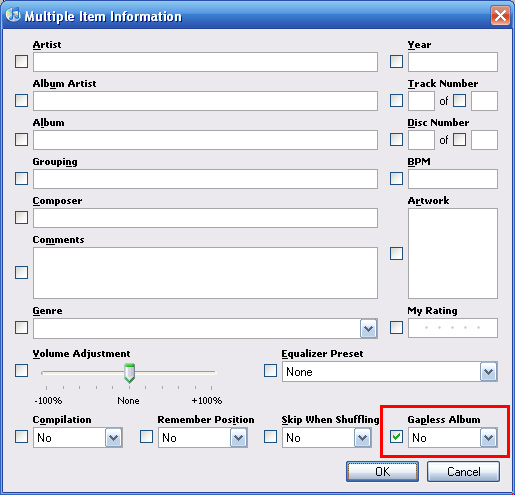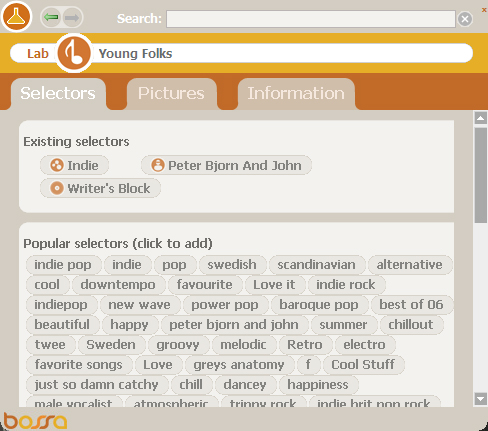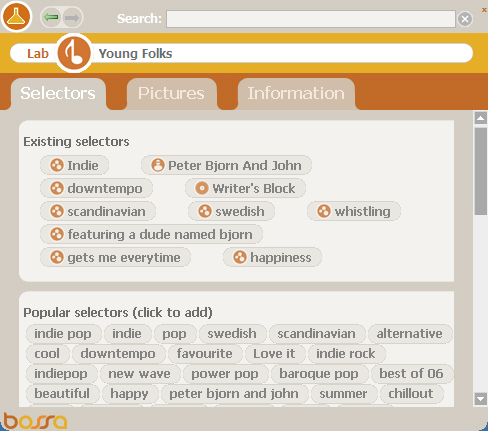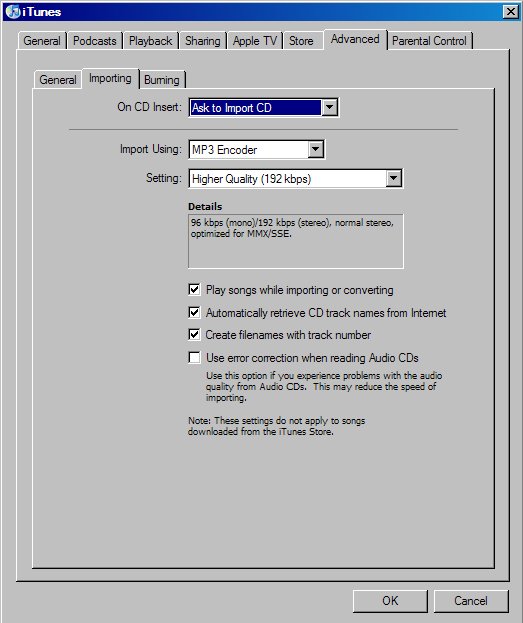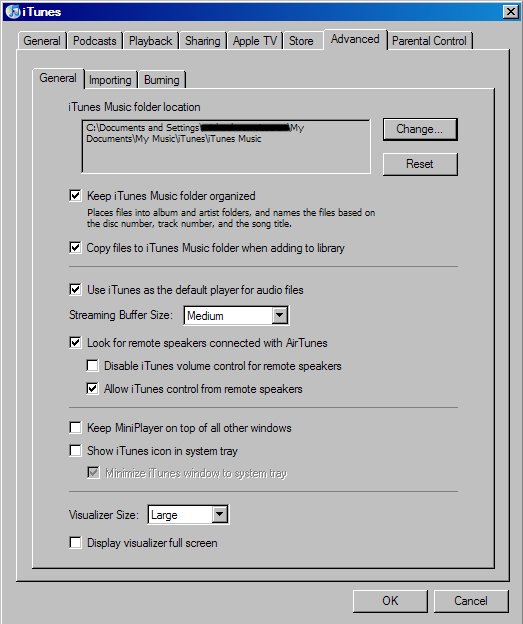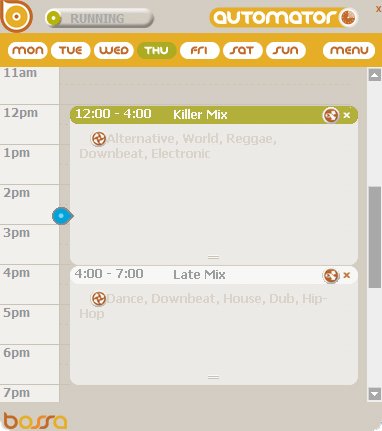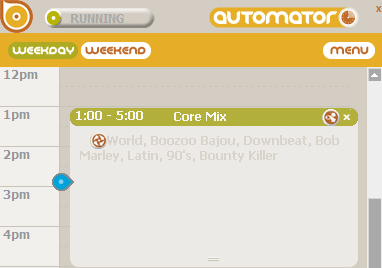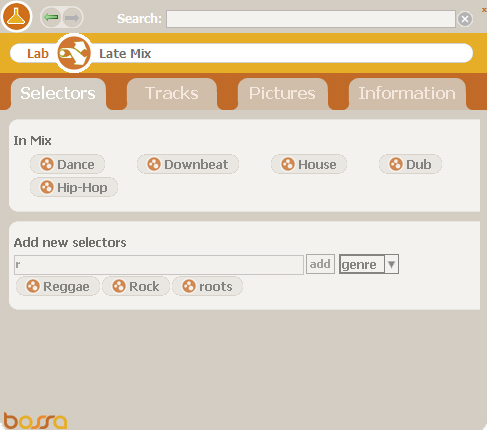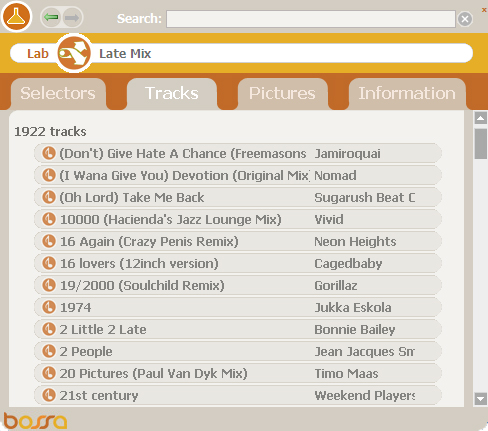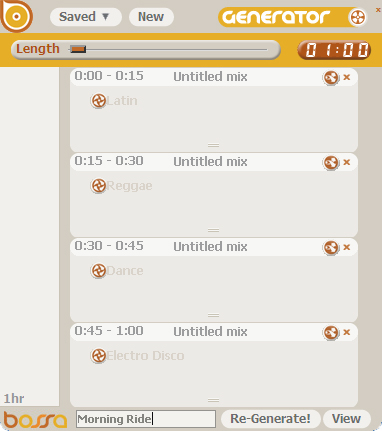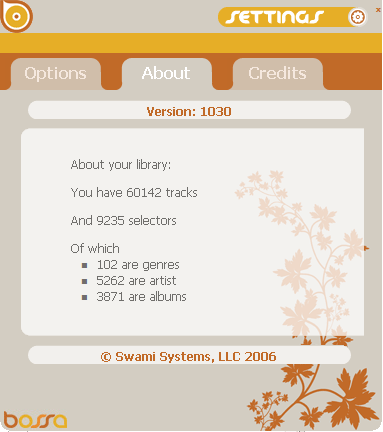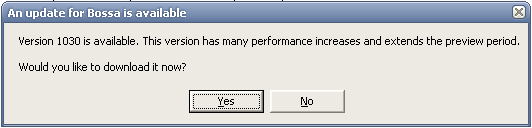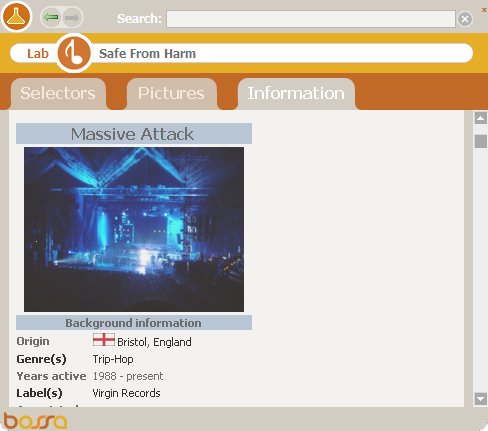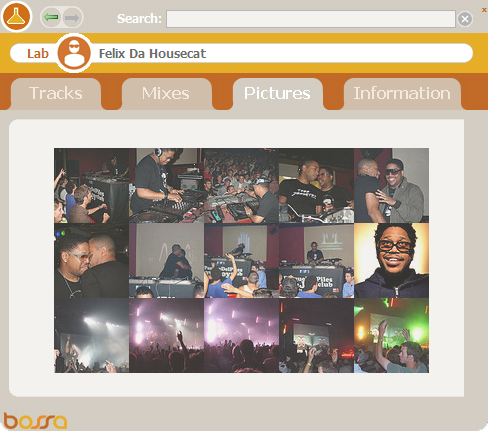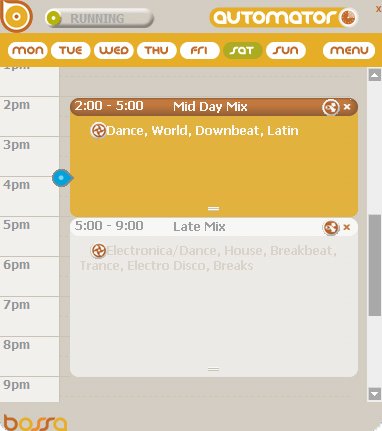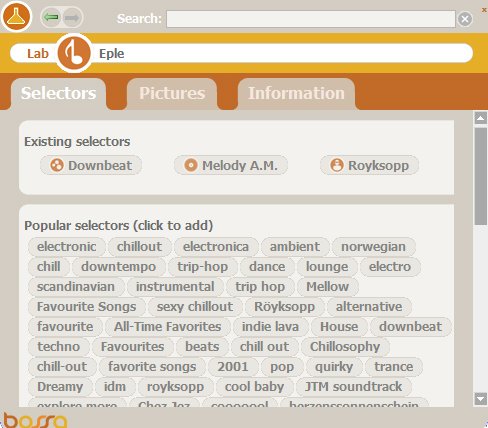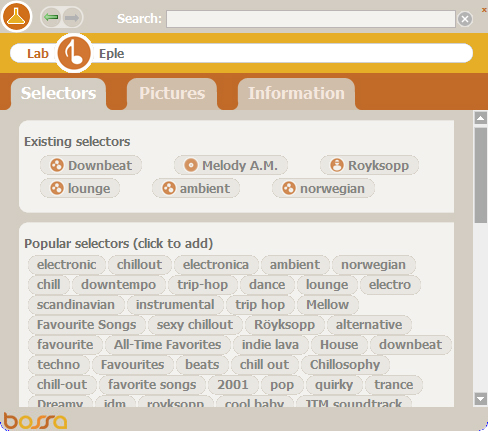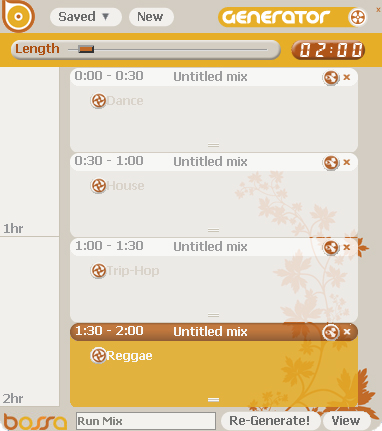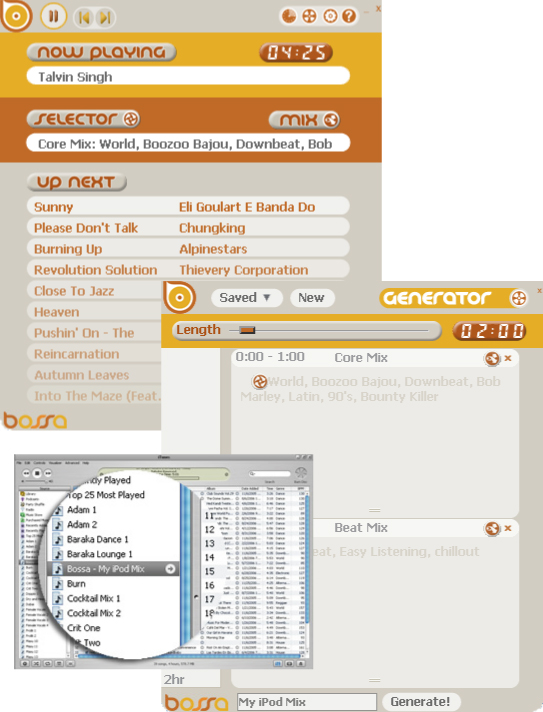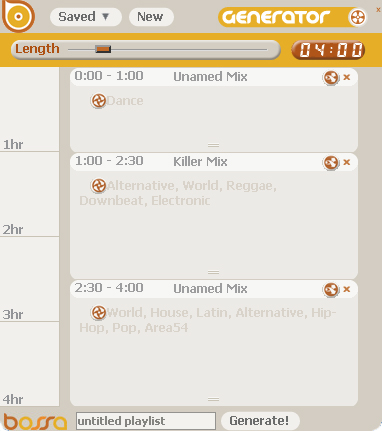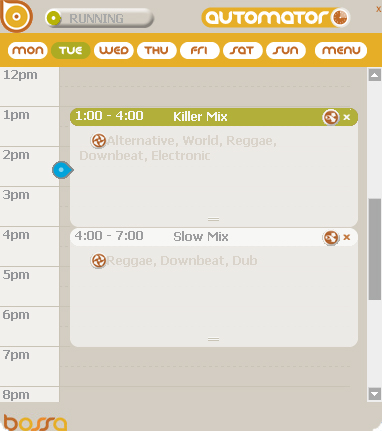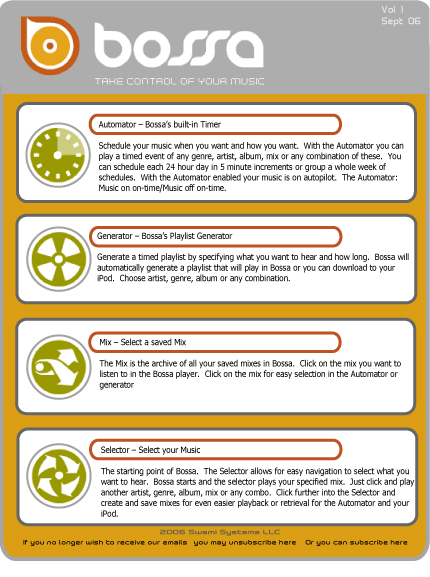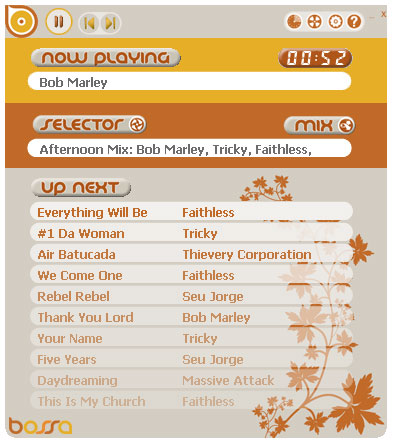Almost daily I end up helping people with an iTunes issue they're having. Whether it's converting AAC files so that they can be played on non Apple MP3 players, or just importing songs from different folders into iTunes, people seem to need help getting around the iTunes interface. One of the most common problems I encounter is that people download iTunes and immediately start importing their music from cd's or older music folders into iTunes.
Now here's the catch.....iTunes has a default setting that imports all music at 128Kbps AAC. Can you imagine how surprised you'll be after you've spent the time to import all your cd's to your computer to find out that you're stuck with all your music files in AAC format and at 128Kbps? iTunes should ask you what default settings you would like to use when you download the program but it doesn't and that's a huge mistake on Apple's part. This is another reason that the anti-trust people are all over them in Europe. They do give you a choice, but you have to figure it out for yourself.
So here's a quick and simple run-through on what you should do with your iTunes settings before you import any music into your itunes folder:
1. Open iTunes and click on Edit - Preferences - Advanced - Importing.
2. Change Import Using to MP3 Encoder
3. Change Setting to at least 192Kbps. 320Kbps is near CD quality. If you have a large hard drive and you're importing a lot of music from your existing cd collection you should set it as high as possible.
This is what your settings should look like:
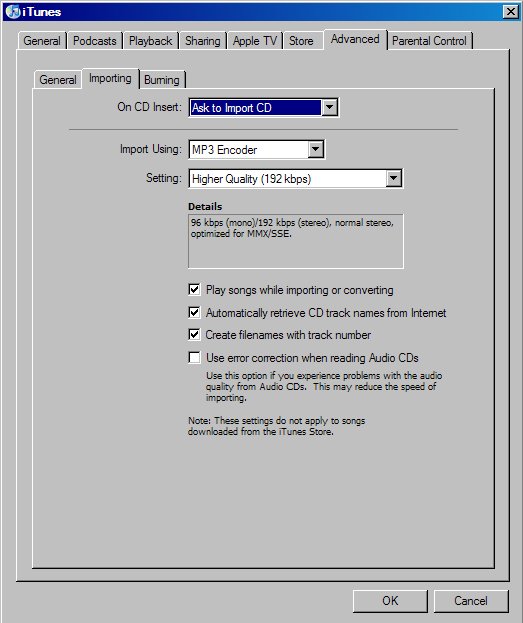
Some basic settings to make your organizing and finding your music simple and easy
iTunes has some simple settings that aren't automatically set to default, which I find amazing. When you first start iTunes it will find music all over your computer. Whether it's on your internal hard drive, your external hard drive or a flash card, it will throw all your music into the iTunes library. The problem is that when you play your music it also needs to retrieve the music from those exact folders. So if you unplug your external hard drive or you take your flash card out of your computer, imagine your surprise that iTunes can't find your music!
One of the coolest features of Itunes is that you can have it organize all your songs in album and song folders and name the songs based on disc number, track number and song title. So now you can have all your music in one folder on your computer. Granted, you'll need a big hard drive if you have a lot of music on your computer, but everything's in one place and super easy to find.
This is what you need to do to set iTunes to organize your music on your computer:
1. Open iTunes and click on Edit - Preferences - Advanced - General.
2. Click on the tab that says "Keep iTunes music folder organized"
3. Click on the tab that says "Copy songs to iTunes music folder when adding to library"